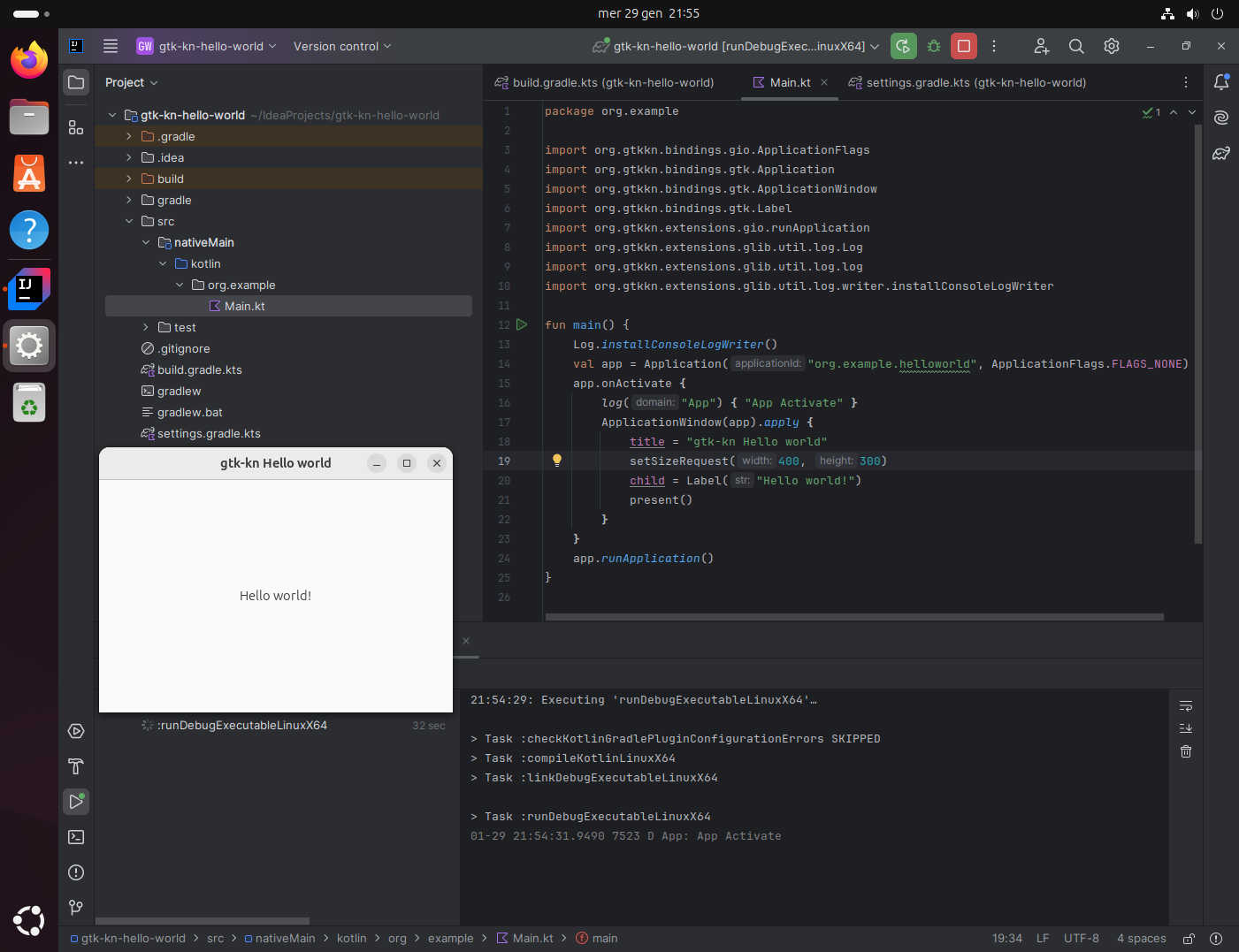Get Started
This guide will help you set up gtk-kn and run a Hello World GTK application using IntelliJ IDEA on Linux and macOS.
For detailed installation steps, refer to the Developer Guide.
Prerequisites¶
Install System Dependencies¶
Linux¶
macOS (Homebrew)¶
Install IntelliJ IDEA¶
Download and install IntelliJ IDEA (Community Edition is fine).
Setting Up the Project¶
Create a New Kotlin Project¶
- Open IntelliJ IDEA.
- Create a new Kotlin project.
- Set Build System to Gradle (leave other options as default).
Configure Gradle¶
Replace the content of settings.gradle.kts (this step won’t be needed once the artifacts are published on
MavenCentral and Gradle Plugin Portal):
pluginManagement {
repositories {
gradlePluginPortal()
mavenCentral()
maven(url = "https://s01.oss.sonatype.org/content/repositories/snapshots/")
}
}
dependencyResolutionManagement {
repositories {
mavenCentral()
maven(url = "https://s01.oss.sonatype.org/content/repositories/snapshots/")
}
}
Replace the content of build.gradle.kts:
plugins {
kotlin("multiplatform") version "2.1.0"
id("org.gtkkn.application") version "0.0.3-SNAPSHOT"
}
gtkKn {
entryPoint = "org.example.main"
targetLibraryVersions.putAll(mapOf("gio" to "2.28", "gtk" to "4.10"))
}
kotlin {
sourceSets {
nativeMain {
dependencies {
implementation("org.gtkkn:gtk4-${gtkKn.platformSuffix.get()}:0.0.3-SNAPSHOT")
}
}
}
}
Writing the Sample Application¶
Create the Project Structure¶
- Delete the default
src/main/directory. - Create the following directory:
Create Main.kt¶
Inside the newly created org/example/ directory, create a file named Main.kt and add the following code:
import org.gtkkn.bindings.gio.ApplicationFlags
import org.gtkkn.bindings.gtk.Application
import org.gtkkn.bindings.gtk.ApplicationWindow
import org.gtkkn.bindings.gtk.Label
import org.gtkkn.extensions.gio.runApplication
import org.gtkkn.extensions.glib.util.log.Log
import org.gtkkn.extensions.glib.util.log.log
import org.gtkkn.extensions.glib.util.log.writer.installConsoleLogWriter
fun main() {
Log.installConsoleLogWriter()
val app = Application("org.example.helloworld", ApplicationFlags.FLAGS_NONE)
app.onActivate {
log("App") { "App Activate" }
ApplicationWindow(app).apply {
title = "gtk-kn Hello world"
setSizeRequest(400, 300)
child = Label("Hello world!")
present()
}
}
app.runApplication()
}
Running the Application¶
Option 1: Using IntelliJ IDEA¶
- Open the Gradle tab.
- Under the Run group, execute:
runDebugExecutableLinuxX64(for Linux)runDebugExecutableMacosArm64(for macOS)
Option 2: Using Terminal¶
Run the following command:
This will open a GTK Hello World window. 🎉